Blurring Tutorials
Lear how to blur photo with different applications!
Blur photo with Photoshop
How to blur photo with Adobe Photoshop?
In this tutorial We will cover hot to blur photos with Adobe Photoshop.
What will you need?:
- Adobe Photoshop purchased & installed
- Image that you want to blur
First, We need to mention that Adobe Photoshop is not free app, and you need to purchase it, if you only want to do basic stuff, like for eample blur photo, you can try our blur photo online editor This editor can do this work for free! But if you already have photoshop, let's start by opening it.
After opening Adobe Photoshop, slash screen will appear, we can click on open or drag & drop image that we want to blur.
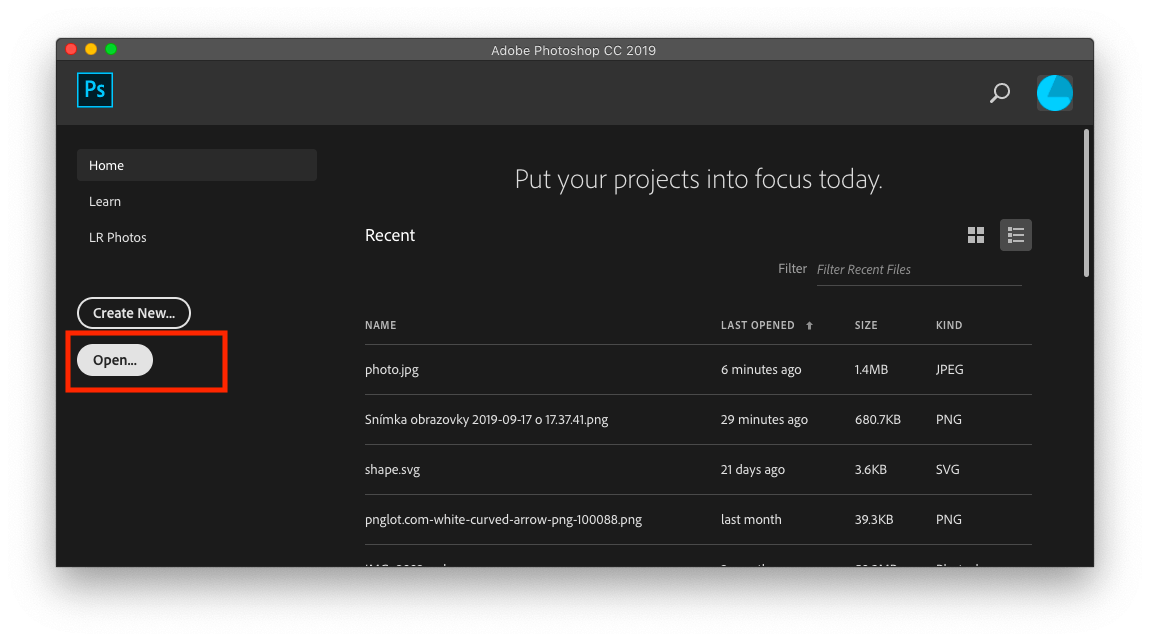
Selecting photo (after clicking on open).
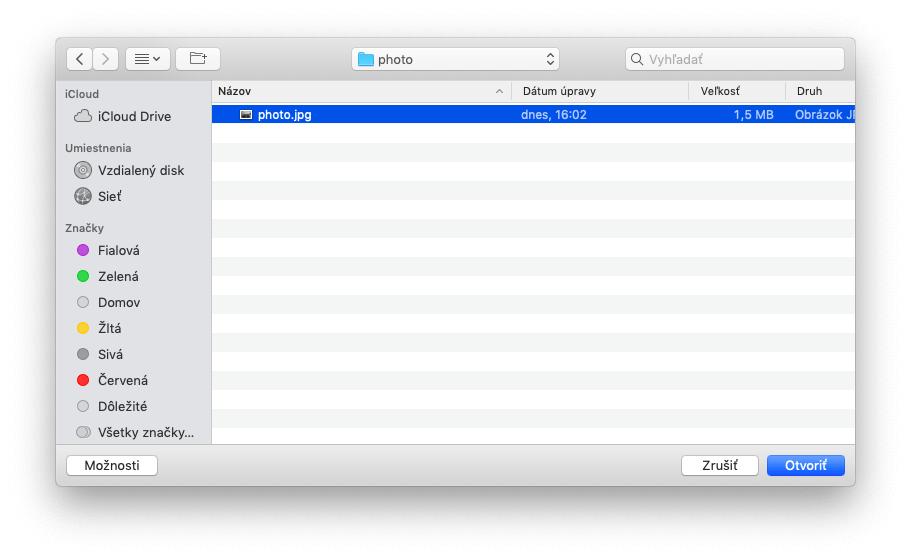
Now, our image should be loaded and screen should look something like this.
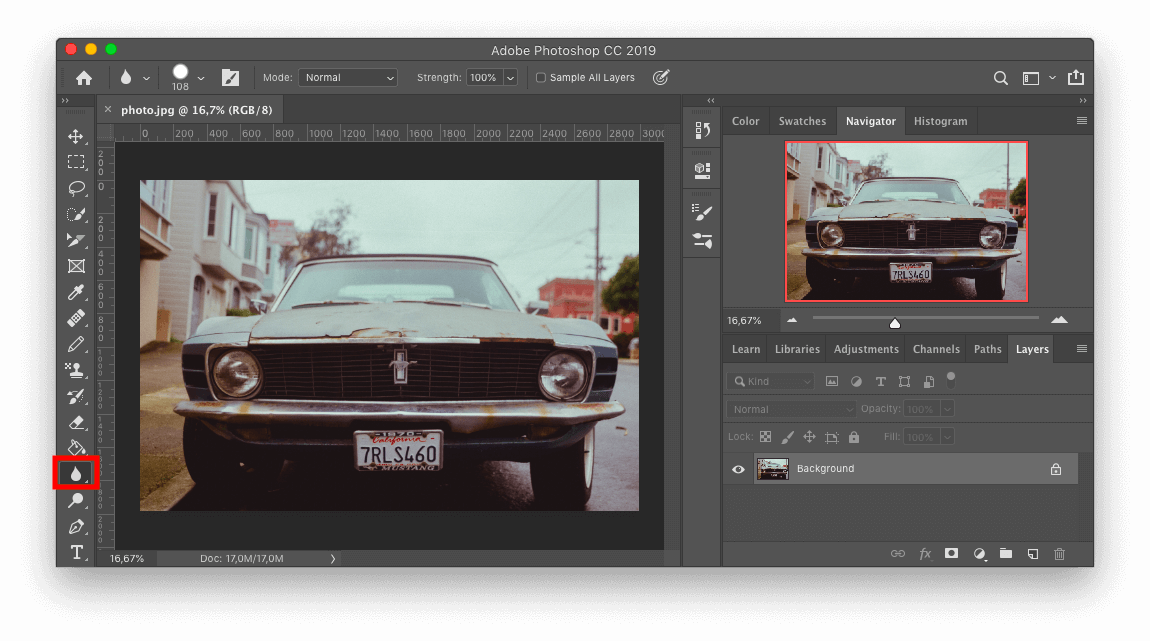
On left side, we have panel with controls, here are thinks like brush, erasor and so on. We need to select blur icon (on red square in image above). There are few types of blur in photoshop, while holding you left mouse button on blur icon few options should appear. We will select Smudge tool.
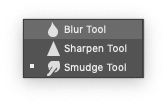
Now, we have selected the right tool, but we need to customize it a bit. By clicking on arrow icon on upper menu on screen you can select hardness and size of your blur brush.
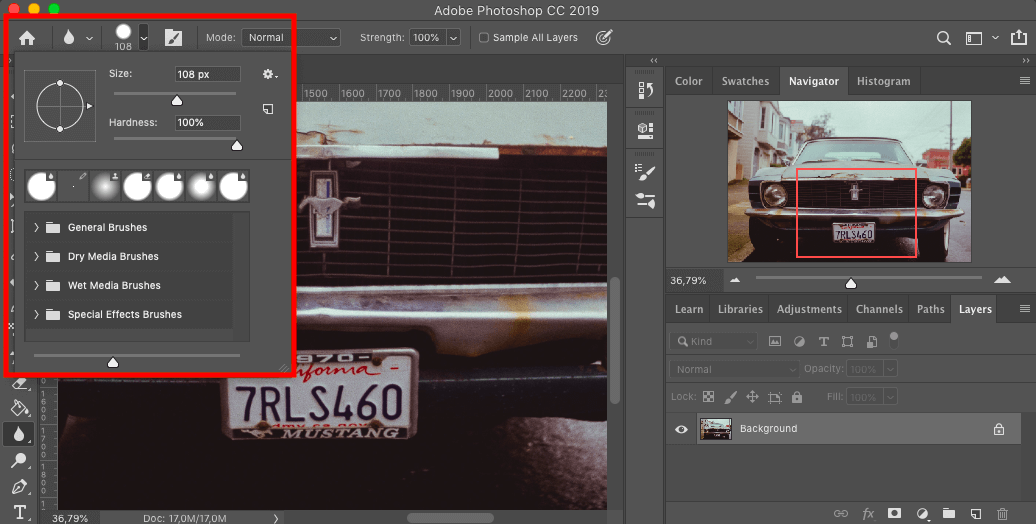
After customizing is done, you can now start with applying blur on your image, if you need to zoom in your image for better result you can do so by poping up a navigator window (on top bar), click window and find navigator.
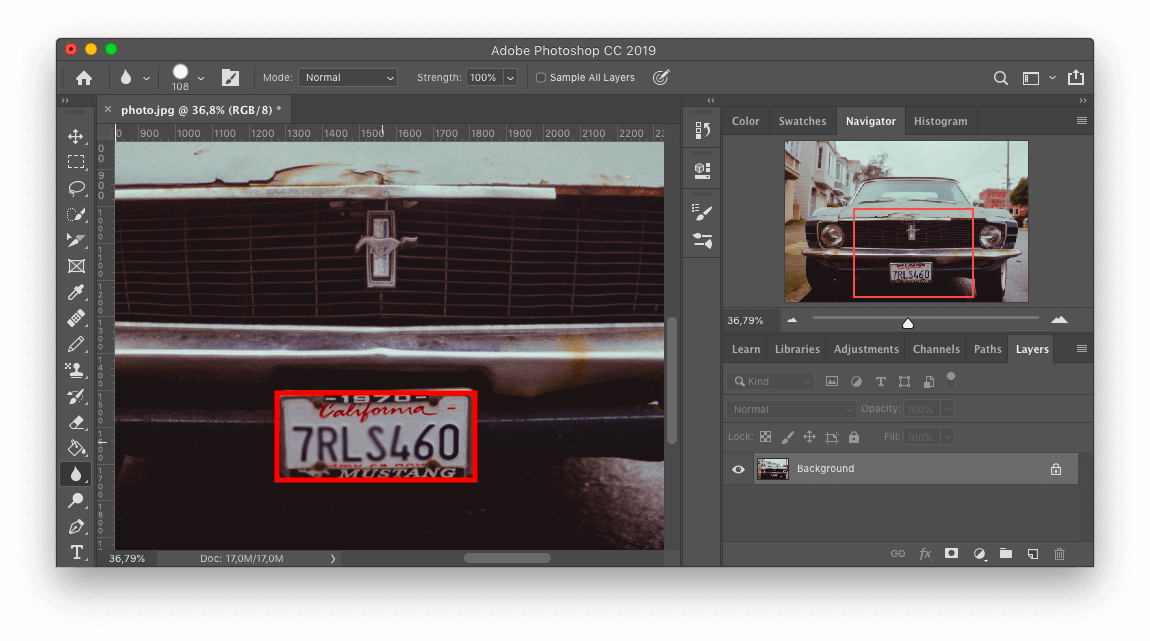
Now you can applying blur to photo, simply click and drag mouse on your photo in area where you want to apply blur. If you brush is correctly setup after while you should see blurred image
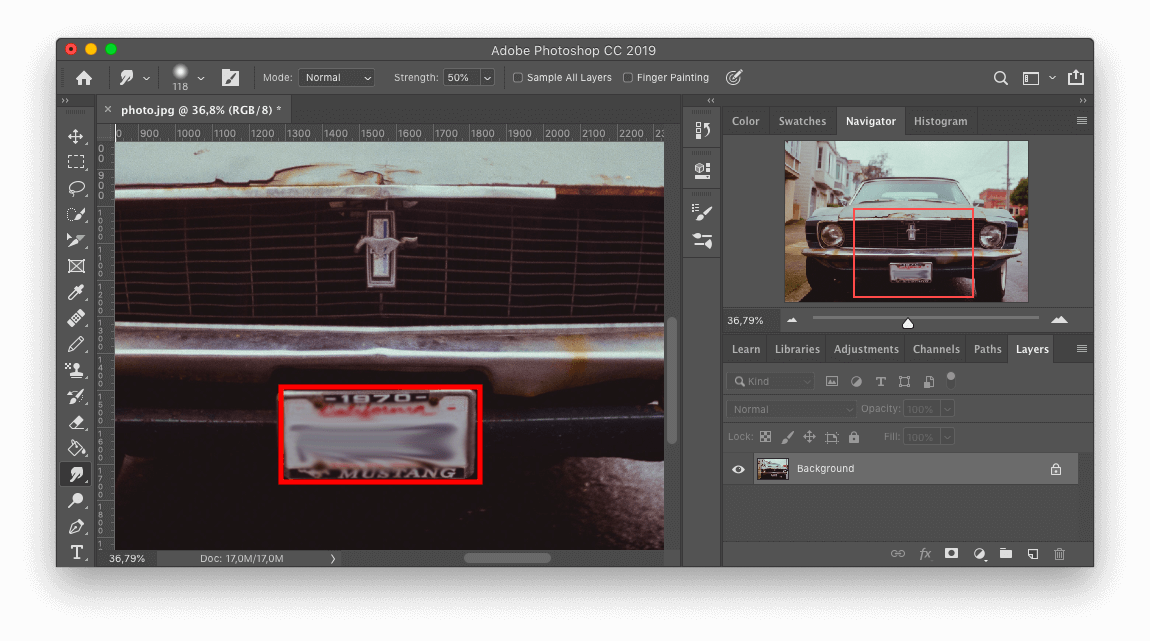
After you are done with applying blur, you can export you image.
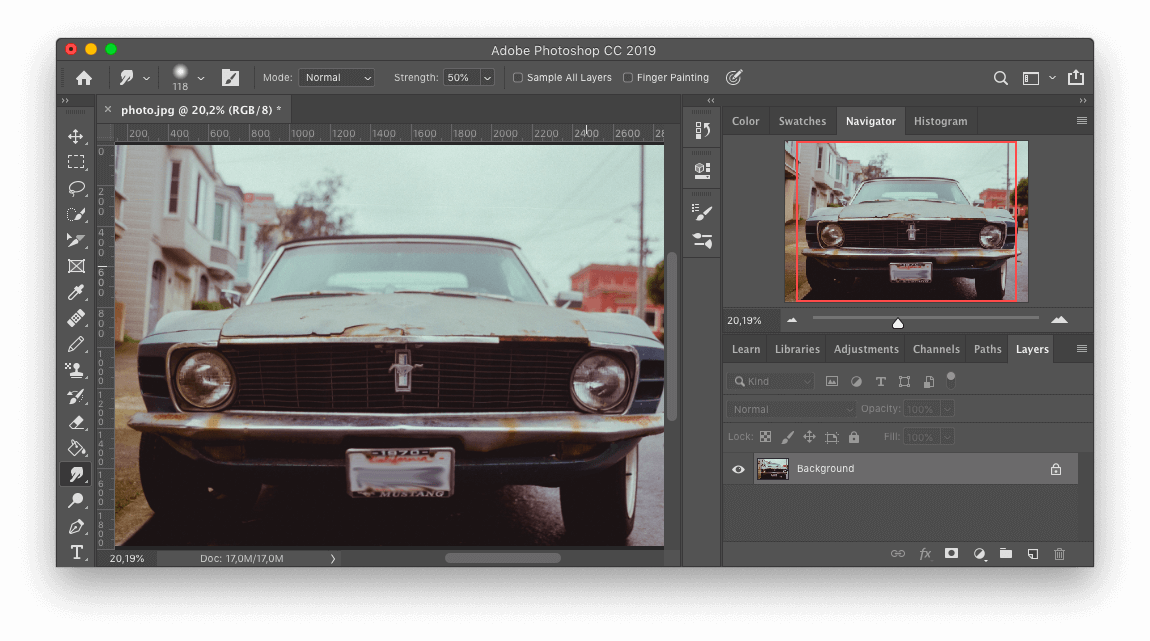
For quick export, click on layers and then, right click on image layer and choose Quick export as PNG. Name your image as your wish and click on save, this will export your blurred image into your specified folder
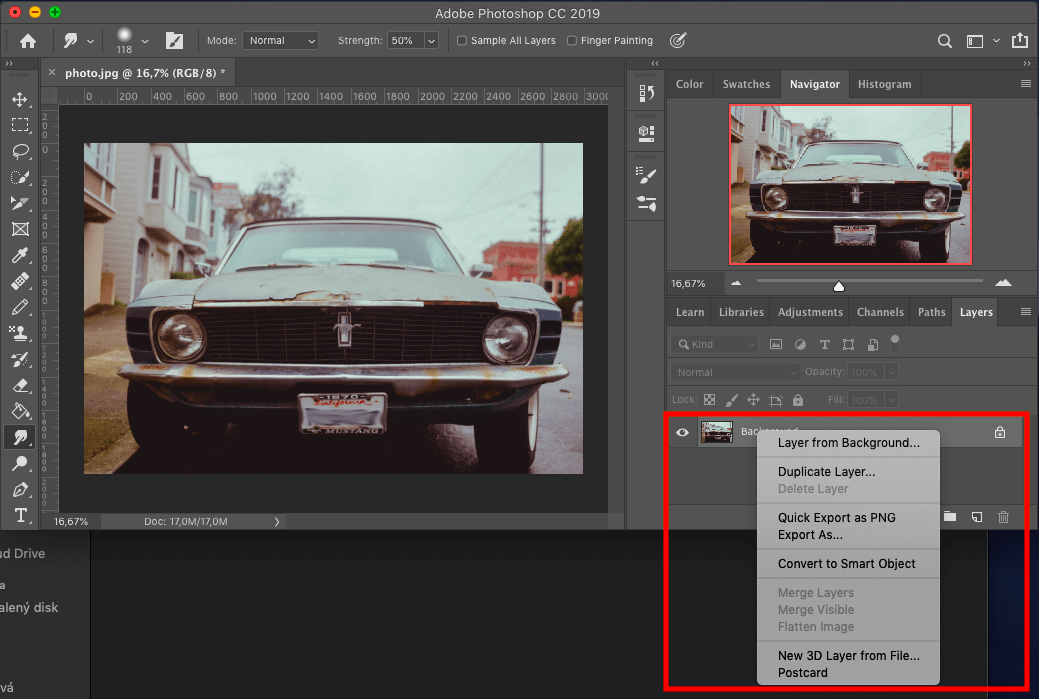
Remember, if you want to blur your photo online and for free you can try our blur photo editor.