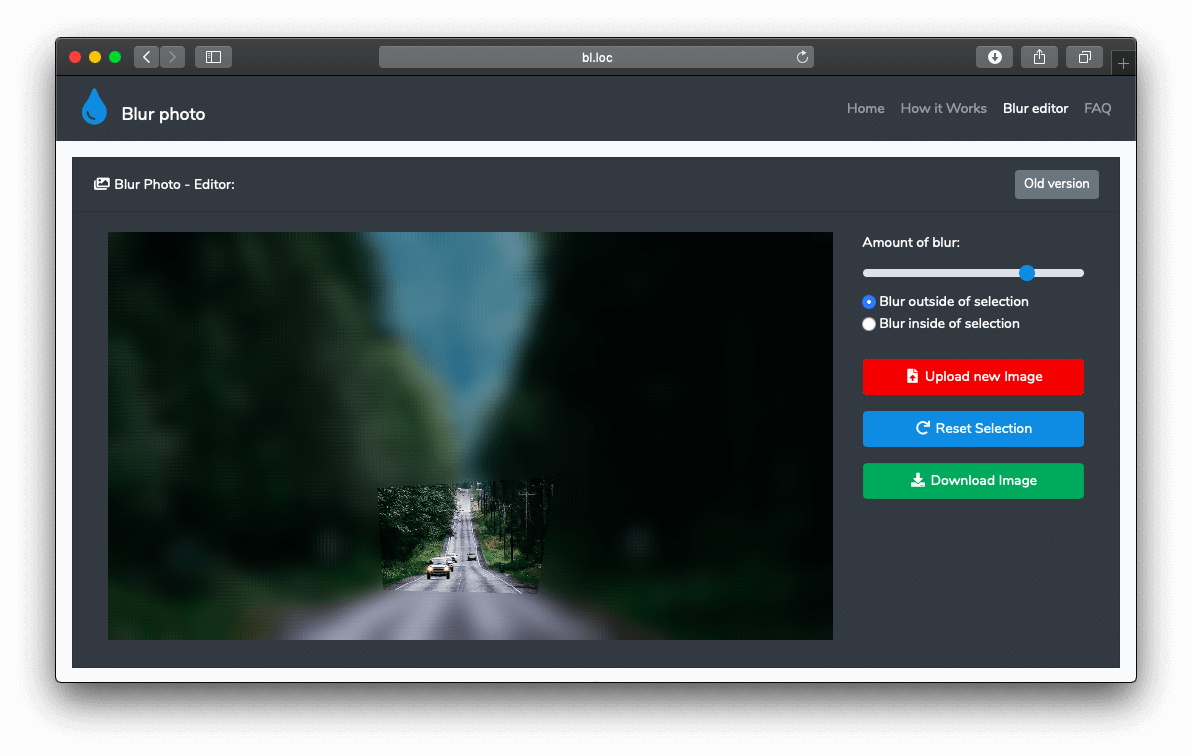Blurring Tutorials
Lear how to blur photo with different applications!
Blur photo with our blur photo editor
How to blur photo online with our blur photo editor?
In this tutorial, we will cover how to blur photo with our blur photo editor, for free!
What you will need ? Web browser, your photo (which you want to blur obviously), and that's it.
Open our blur photo editor.
Click on Upload your image (choose) button, dialog window will appear. Find and pick photo you want to blur.
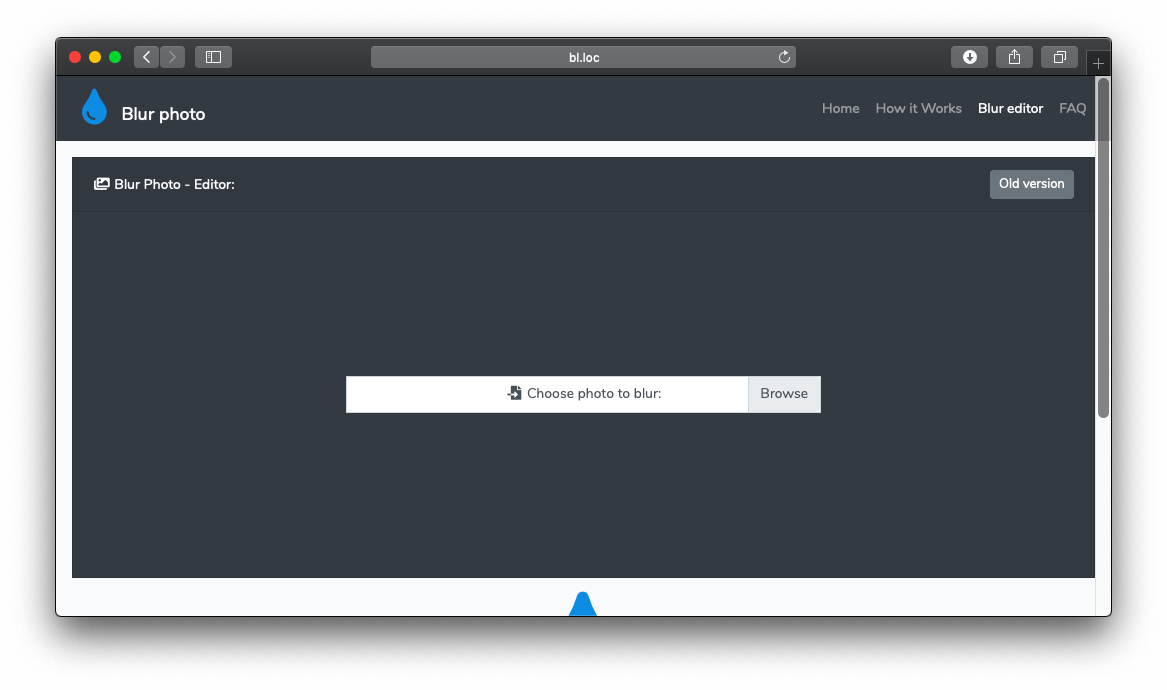
Your image will gets uploaded to your browser, after uploading, image appear on screen.
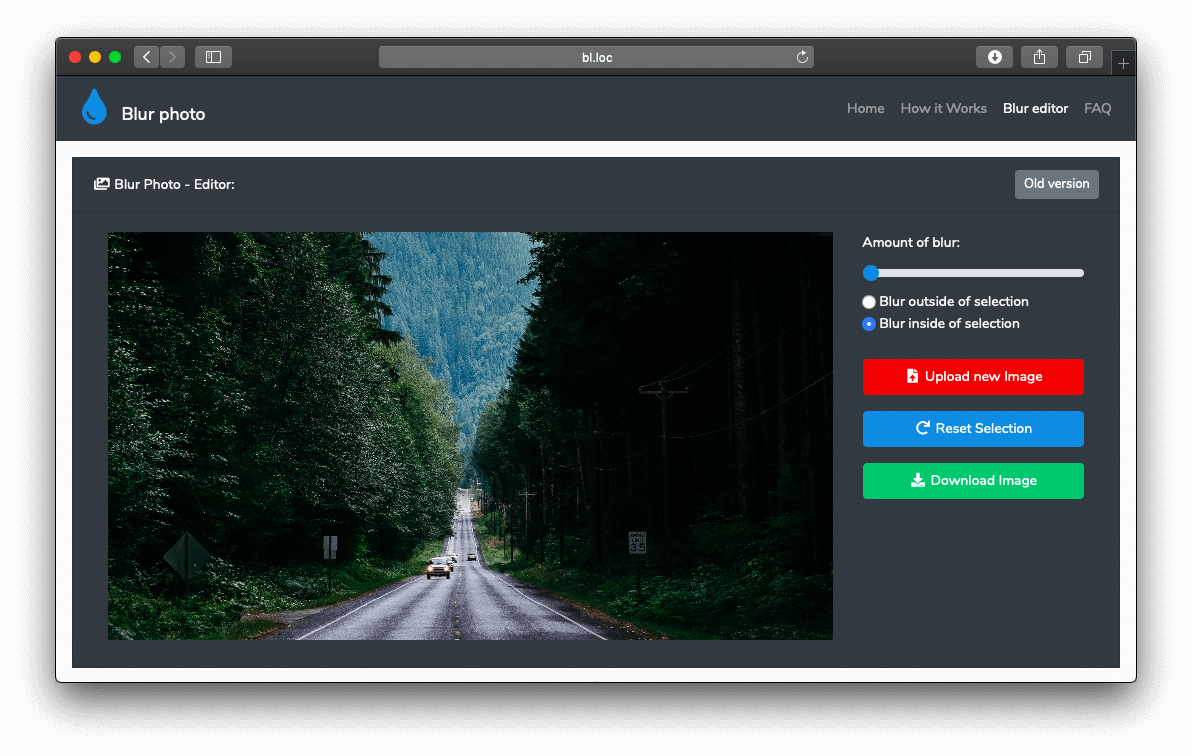
After uploading your image to our site, you have 2 options on how to blur your image:
- 1. Blur full image
- 2. Blur part of image
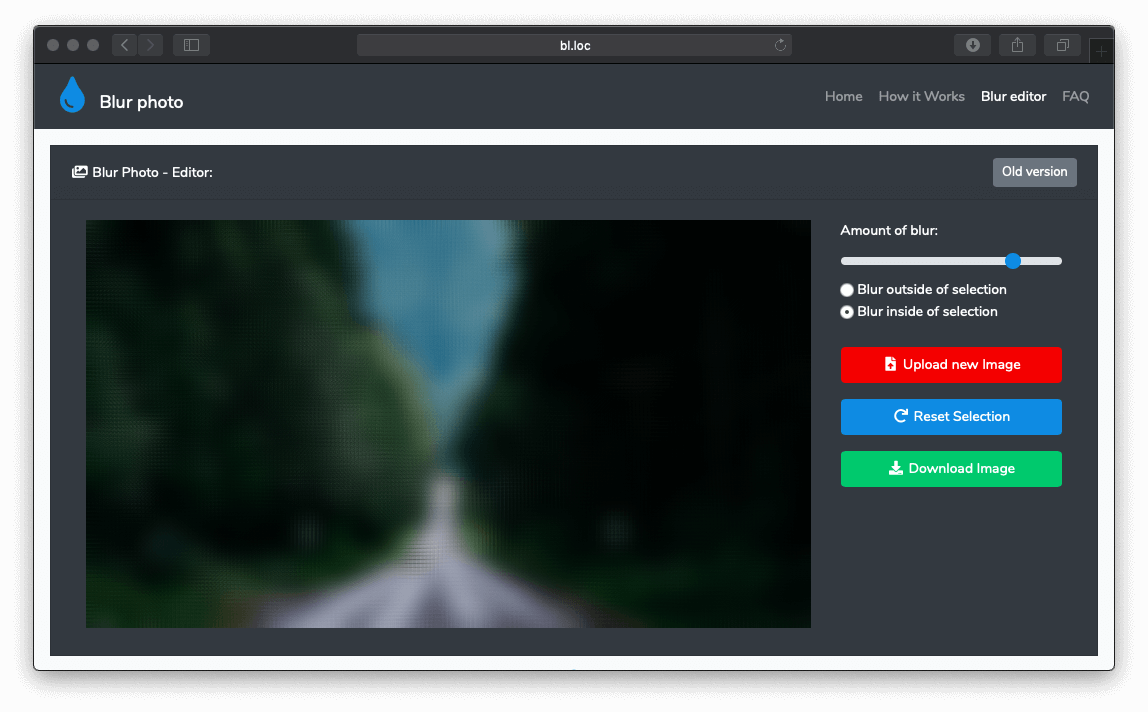
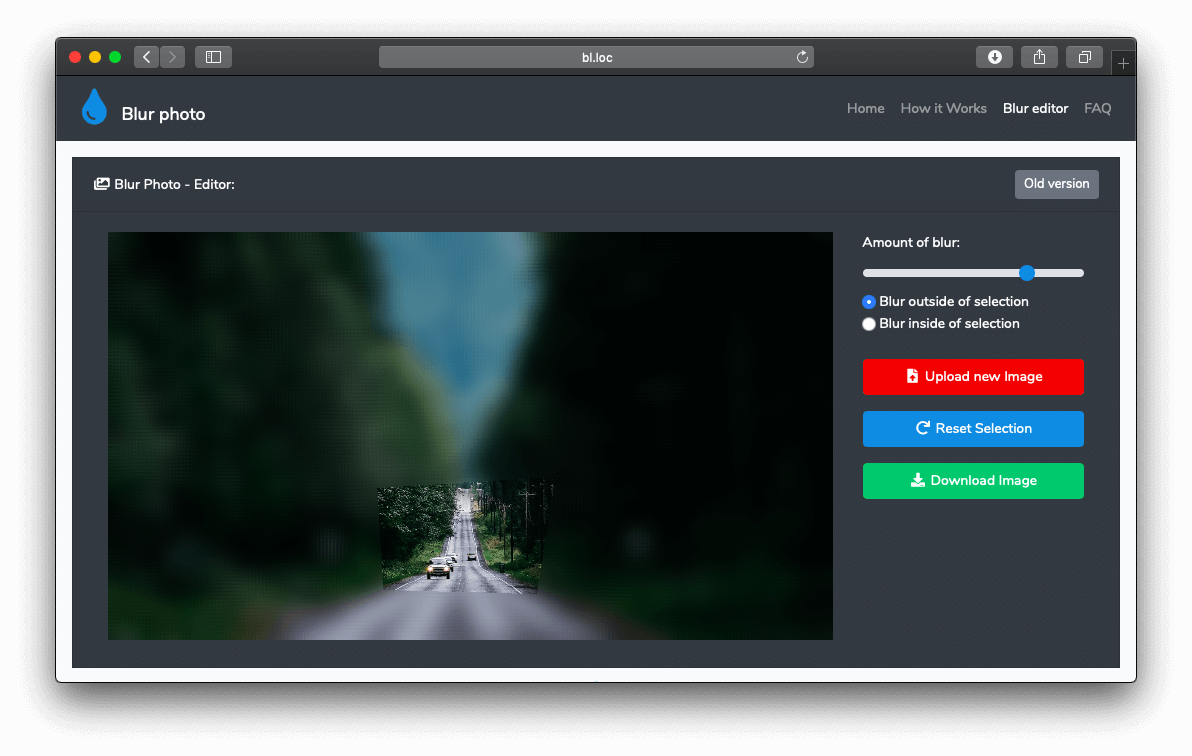
1. Blurring full image
For blurring full image all you need to do is just move range picker on right side of screen, to adjust amount of blur that you want to apply
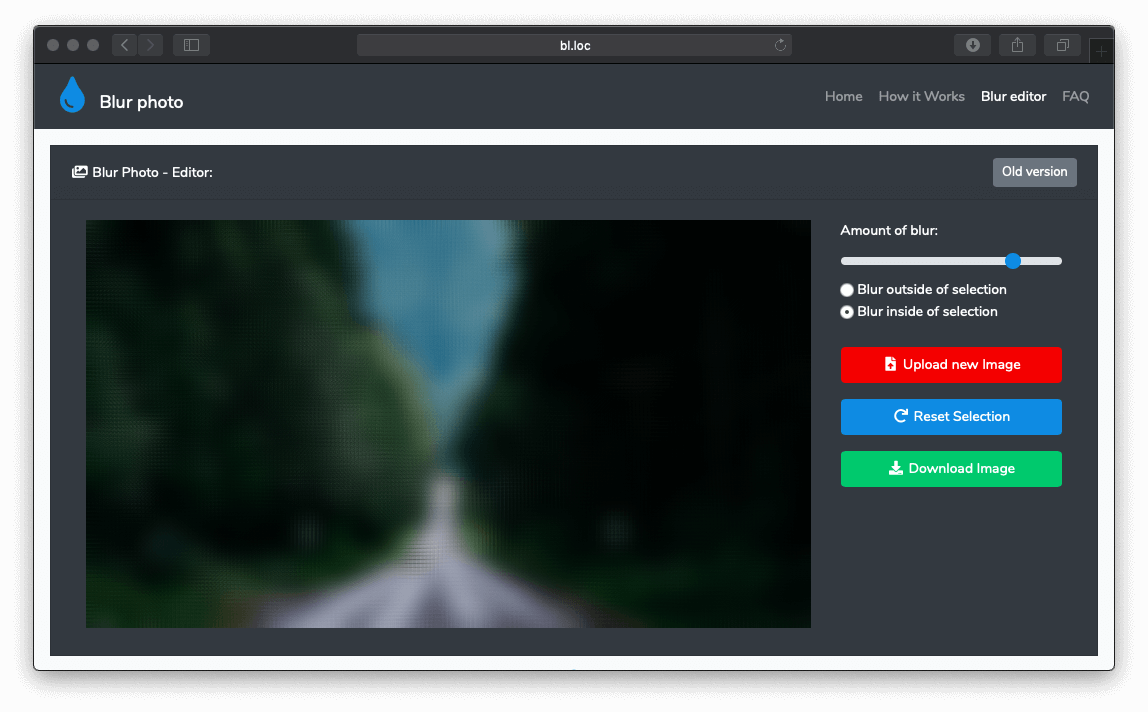
Then you can download image (scroll to link)
2. Blurring part of image
After uploading image, click inside your image, after clicking small point appear on screen, continue tapping on screen till you get area which you want to blur (or not to blur).
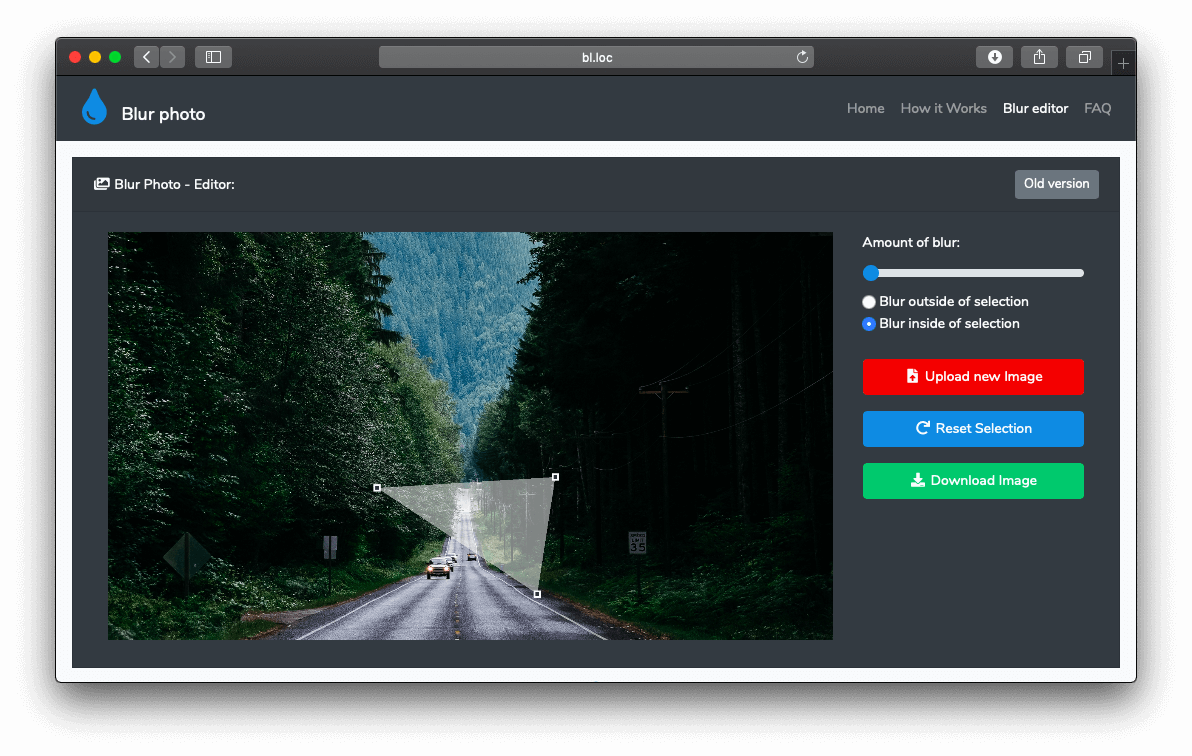
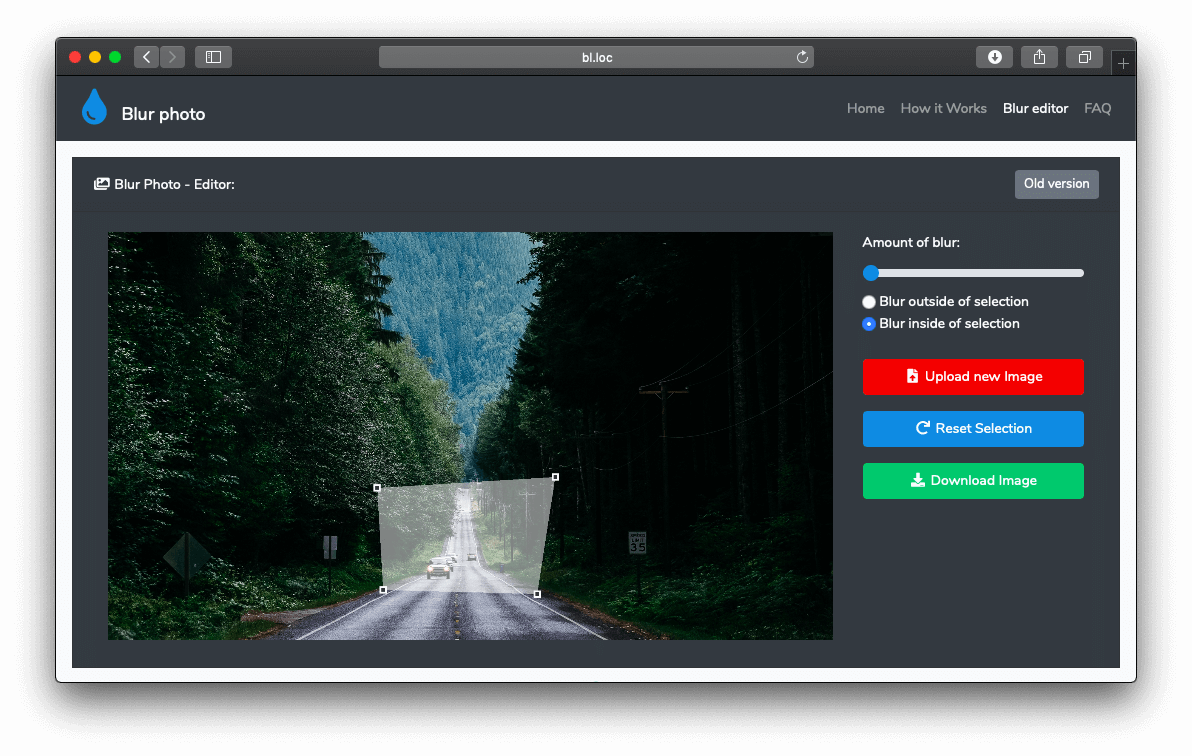
Adjust amount of blur and which side of selection you want to blur (inside/outside)
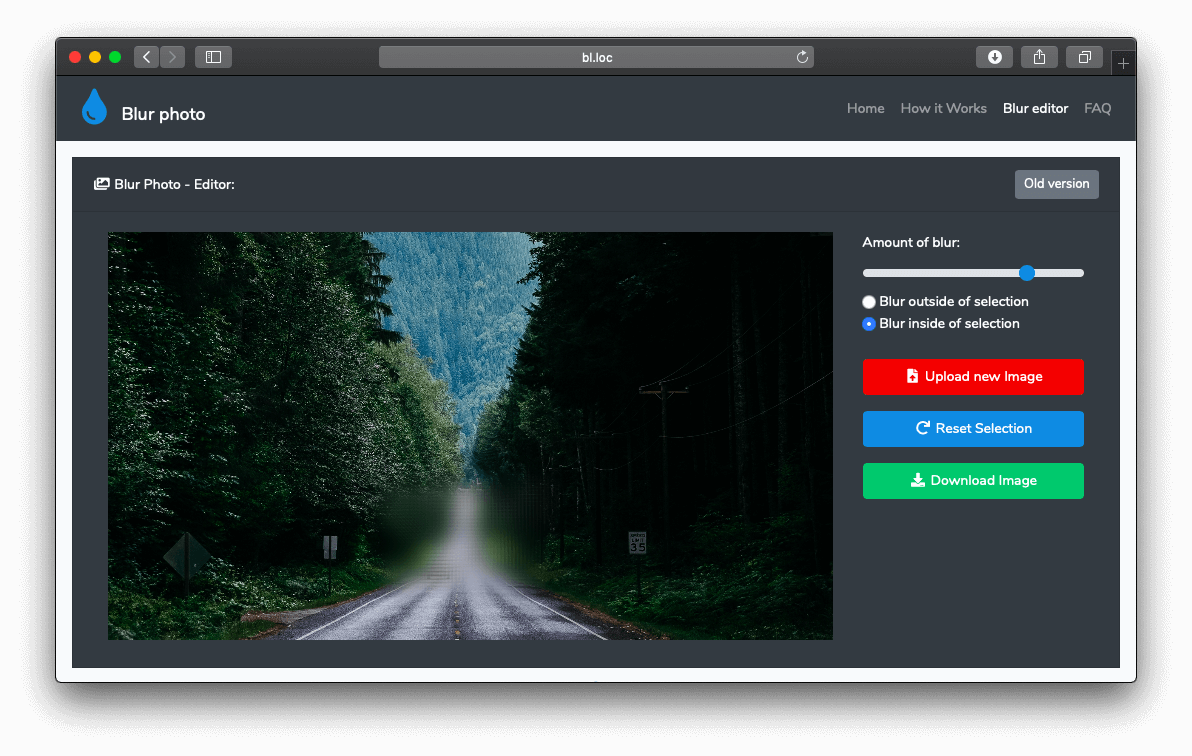
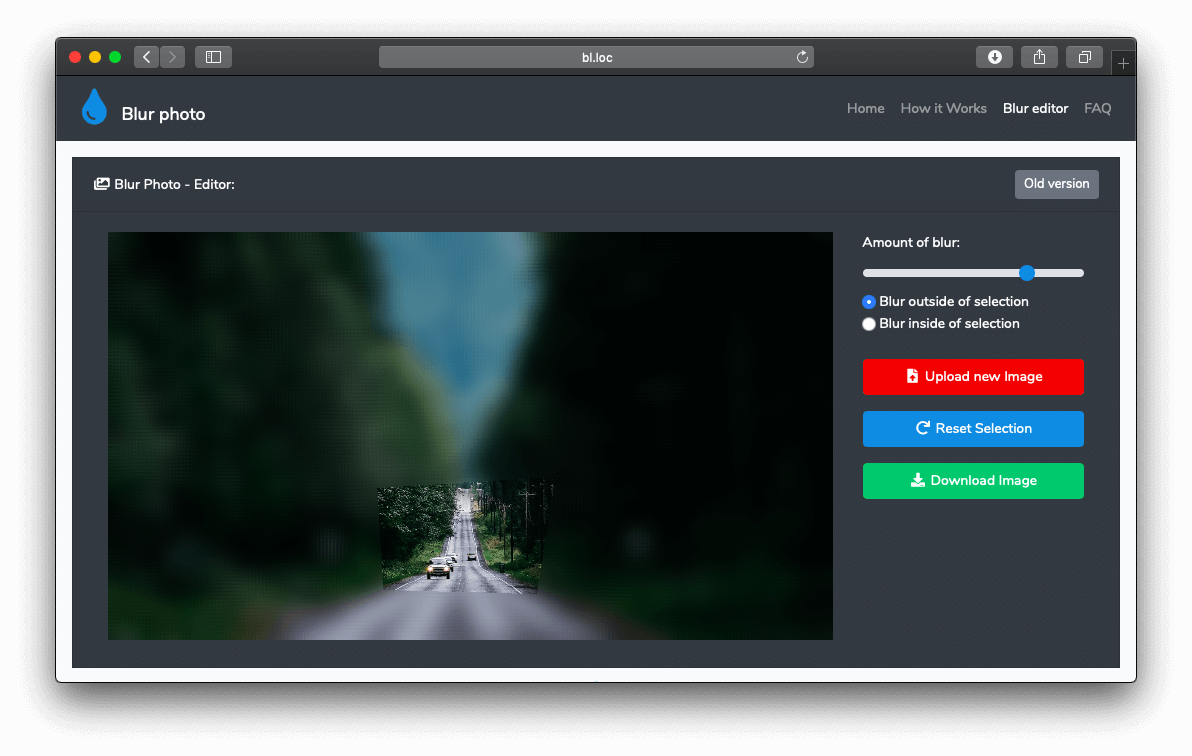
3. Downloading image
When you are finished with editing, just click on download button , your image gets downloaded, on mobiles you need to save your image by holding finder on final image.